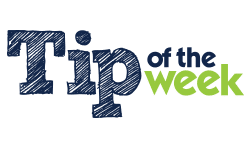 Nothing is more frustrating than having an important email bounce because the attachment is too large, or because the attachment type (like .zip or .pdf) is deemed a security risk by the recipient’s email provider. Though it may be more frustrating to spend hours working on a file, then to find that another team member has made separate changes to the file, and you now must now figure out how to combine the two.
Nothing is more frustrating than having an important email bounce because the attachment is too large, or because the attachment type (like .zip or .pdf) is deemed a security risk by the recipient’s email provider. Though it may be more frustrating to spend hours working on a file, then to find that another team member has made separate changes to the file, and you now must now figure out how to combine the two.
So, whether you want to enhance collaboration among a remote work force, or whether you just want to get a large file to a customer, a simple solution for file sharing is a key small business asset. Dropbox is a free solution that makes file sharing easy for everyone.
With Dropbox, you can upload files to an online folder that can be accessed from any Internet connected computer or mobile device. You simply create a folder, upload your files into it, and then share it with whomever you choose. To use the service, you register for a free account which gets you 2 GB of free space.
After registering, you are pressured (with an automatic download!) to install the free Dropbox software. This creates a Dropbox folder on your computer (into which you place files you want to share or access remotely) that is automatically synched to your online Dropbox storage account and can be synchronized with your other computers and mobile devices, as well as with others’ computers and devices. This may sound like a security risk, and you may remember hearing about a recent hack of Dropbox, so you may be wary of using the service.
If you do want to download the software, be sure that you implement 2-Step verification for extra security. However, it is not necessary to install the Dropbox software in order to use the free file sharing service.
To use the service without installing the software, follow these steps:
- From the Dropbox Home page click the “Sign in” link in the top-right corner.
- Select the “Create an account” link.
- Enter your name and email address and create a (strong!) password and submit.
- The software download begins immediately and you are logged in to your new account.
- Delete the downloaded software installer—do not run it!
- Click the “Sharing” link in Dropbox side navigation.
- A validation email is sent to the email address you provided in step 3.
- Click the link in the validation email.
- You will now see your Dropbox folders, and be able to create new shared folders.
- After creating and uploading content into a folder, click the link icon.
- You can then use the Dropbox form to email the link to anyone, or you can copy the link to the clipboard and paste it into your own email.
- The email recipients click the link to view the files in the shared folder. (They will need to have (or create) their own Dropbox accounts in order to share your files.)
Of course, there are security concerns with using any cloud-based software. And, the best advice is to keep critical internal files off Dropbox until security gets much tighter. But for typical file sharing and collaboration needs, it is a simple free solution. Try it now.